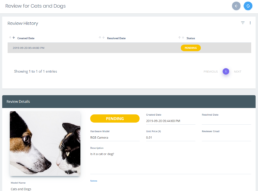Using the Marketplace
Stream.ML’s marketplace allows you to purchase models created by other companies for use, or to sell your own trained models for others to use.
Purchasing a Model
The marketplace can be browsed by anyone, but to purchase a model you’ll need to set up a Stream.ML user account (see Set Up Your Account for instructions). Once that’s done, sign in and click on the card for any model to see more details about that model.
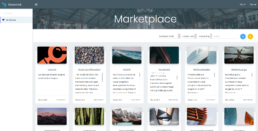
This page displays information on the model including the hardware it works with and how well it performed in training and testing. Click the Purchase button to bring up pricing options.
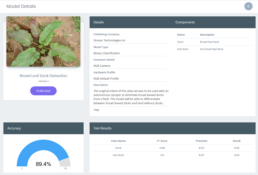
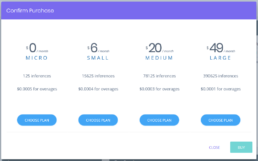
Several pricing tiers are available, with a set number of inferences that can be made per month before overage charges begin. Choose a plan and click Buy to purchase it.
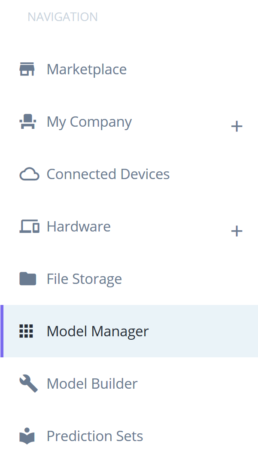
Purchased plans are added to your Model Manager. Click on Model Manager in the Navigation sidebar to see your purchased and built models.
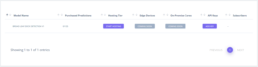
To use the model, you must first choose how many cores will be used when it’s performing inferences. Click Start Hosting to go to the Core Options page.
Choose the number of cores you want the model to use from 1-4. Adding more cores will allow you to perform inferences on more data more quickly. If you require more than 4 cores, please contact Stream Support for more details.
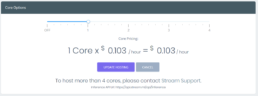
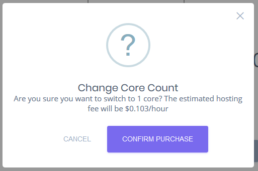
Confirm your purchase and the purchased model will be available for use. You can now apply it to a Prediction Set or use an API key to make inferences (See Deploying a Model for more information).
Selling a Model
Building and training your own models allows you to sell them in the marketplace after a review process. This example assumes you’ve created a model using the procedure outlined in the Building a Model and Deploying a Model tutorials.
First, you will need to set yourself up as a merchant so that you can receive payment from other companies that use your model. On the Navigation Bar, click My Company, then Payment Information.
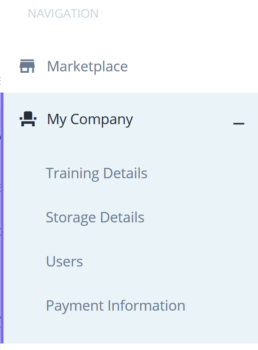
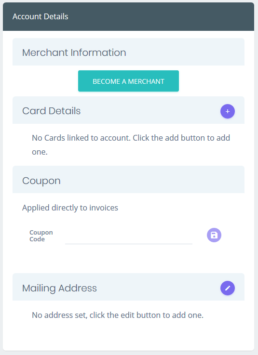
In the Account Details window, first add your address, and then click the Become A Merchant button. You will be redirected to Stripe’s website where you will need to enter your financial information.
Once your payment information has been entered, click on Model Manager in the Navigation sidebar and go to the model you wish to sell. Click on the Sell button in the Subscribers column.
If your model’s last training result is OK or better (colour-coded yellow or green), you can submit your model for review. Set a price that you want to charge per prediction and click the Sell button.
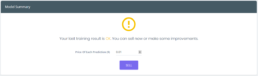
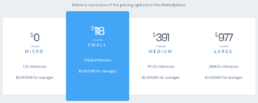
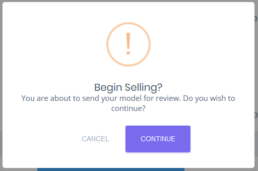
A popup dialog will ask you to confirm you want to sell the model. After confirming, your model will be sent to Stream Technologies for review. Once your model is approved, it will be added to the marketplace.