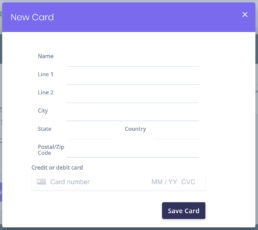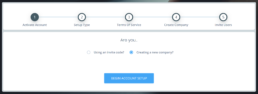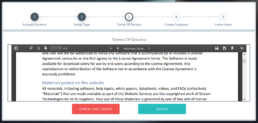Setup Your Account
Get started with StreamML.
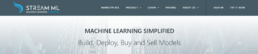
Click Sign Up and choose a service to use to log into StreamML. If you choose Email signup, you will need to verify your email address. Enter your address and click the Send Verification Code button. A code will be sent to the email you provided shortly. Once you receive it, enter it into the form and click Verify Code. Fill in the remaining fields and click Create.
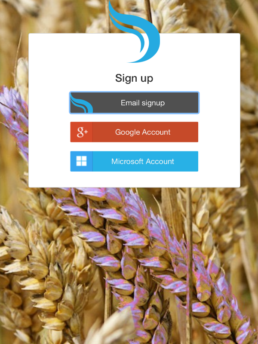
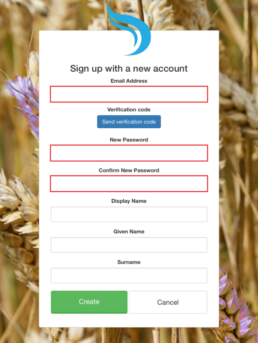
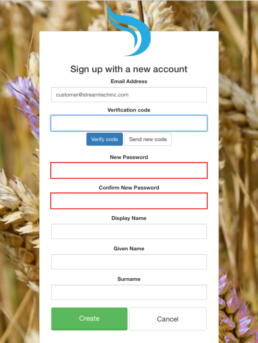
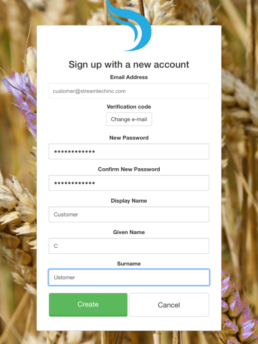
You will be redirected to a new page. Click the Activate Account button to begin the activation process, and then sign into your account.
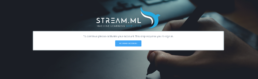
The activation process will be different depending on whether you were invited to another company or are creating a new company account. Since we’re making a new company account, click the “Creating a new company” option and click the Begin Account Setup button. If you were invited to another company, enter your invite code and click the Begin Account Setup button to continue.
You will also have to create a new company. Enter your company’s name into the field and click Create to continue.
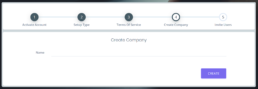
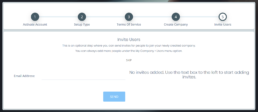
As a last optional step, you can invite users to your company. Enter the email address of a user you want to add and click the Send button. Continue in this manner until you’ve added all users and click the Finish button. If you don’t want to add any users at this time, just click Skip to finish the process.
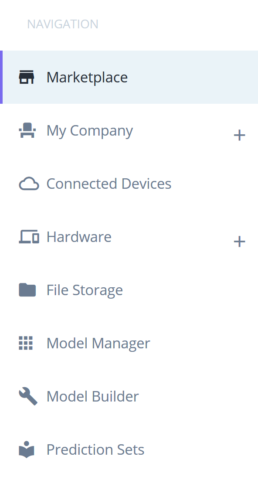
You will now be signed into Stream.ML web services. The Navigation panel will be updated with all the sections of the website you can access:
Marketplace: Search for, view, and purchase models.
My Company: View and edit your company’s account information, including training history, storage usage, authorized users, and payment information.
Connected Devices: View devices you have connected to your account through Cloud Connect.
Hardware: View a list of hardware that works with Stream.ML, view compatible hardware that you own, and manage Hardware Profile settings.
File Storage: Manage stored training data and create and organize folders.
Model Manager: Manage models your company has published or purchased.
Model Builder: Build and manage new models.
Prediction Sets: Apply purchased or published models to collected data to perform predictions.
You can now begin training and building your own machine learning models.
Finally, to be able to purchase and publish models, you will need to add your credit card information. In the Navigation menu, click My Company and then Payment information. Click the “Plus” button in the Card Details window, enter your credit card information, and hit Save Card.